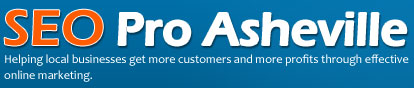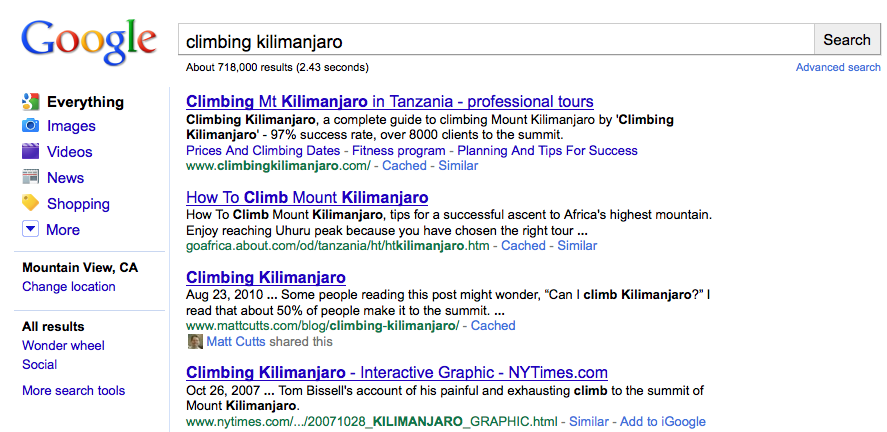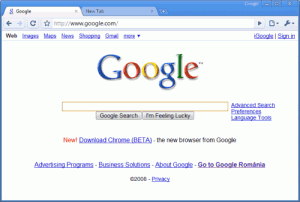Monday, January 17th, 2011
Local SEO gurus spend a lot of time on Google, but even we are surprised sometimes by all the different services this seemingly simple search engine provides. Some of these handy uses can help with local search engine optimization and some can’t, but it’s neat to know all of them and convenient to use some of the shortcuts Google provides.
The architects of the most powerful search engine in the world have included some really handy algorithms in their service, which allow searchers to quickly locate particular and specific types of information.
Area Codes
Enter a US telephone area code in the URL box to see a map of the area covered by that telephone area code.
Definitions
In order to quickly find the definition of a word, simply type “define: word” in the search box. Google will then provide the definition of the word.
Calculator
Type a math problem into the Google search box, and Google will calculate the answer. Google acts as a calculator when mathematical calculation is presented. Google recognizes the following mathematical symbols: addition (+), subtraction (-), multiplication (*), division (/), to the power of (^), and square root of a number (sqrt).
Weather
To see the weather for many US and worldwide cities, type “weather” followed by the city and state, US zipcode, or city and country. Google will provide a current weather forecast.
Current Time
To see the current time in any city around the world, type “time” and the name of the city. Google will display the current time for that city.
Patent Search
To search for US patents, enter the word “patent” into the Google search box, followed by the patent number. Google will display the details of that particular patent.
Track Shipments
Shipments can easily be tracked using Google simply by entering the tracking number for your UPS, FedEx, or USPS package directly into the Google search box. Google will return the tracking results and status of the shipment.
Stock Quotes
Google can help investors keep an eye on the changing stock market. To see current market data for a given company or fund, simply type the ticker symbol into the Google search box. The resulting webpage displays financial data from the Google Finance service.
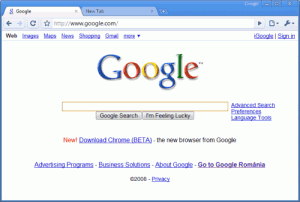
Maps
Looking for a map? Type in the name or US zipcode for a location, along with the word “map” and Google will display a map of that location.
Convert Currency
Google also has a built-in currency converter. Simply enter the conversion you would like to see performed in the Google search box, and Google will provide the currency conversion.
Flight Status
To view the flight status for arriving and departing US airline flights, enter the name of the airline and the flight number into the Google search box. Airport delays and details can be found by typing in the name of the city or three-letter airport code, followed by the word “airport”.
Population
To see trends for population and unemployment rates of US states and counties, type “population” or “unemployment rate” followed by a state or county. You can click through to a page that lets you compare different locations.
Related Websites
Google will display webpages that contain similar content. Include “related:” followed by a website address in the Google search box for a listing of related websites.
Linked Websites
When “link:” is used in the Google search box, and followed by a URL, the search results will include a listing of all webpages indexed by the search engine which contain links to the specified URL (i.e. to see how many websites are linking back to your site, or to a competitor’s site).
20. Indexed Pages
When “site:” is entered in the Google search box, followed by a domain name, the search engine locates all documents within a specific domain, including all of its sub-domains. This is an easy way to get a rough idea of the number of pages indexed for a given domain.
There are plenty of other Google tricks and uses, some of them even I haven’t discovered yet and some I have. Google continues to be more than just a search engine for millions of people.